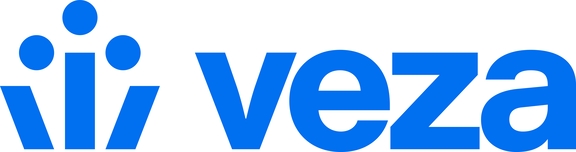ServiceNow
Configuring notifications for ServiceNow
Veza administrators can configure ServiceNow as a destination for Workflow events, to create tickets when rows are rejected by reviewers. Using the information from Veza, another team can follow up on a decision, and stakeholders can get additional visibility into certification progress.
Prerequisites and Capabilities
You will need administrator access to your ServiceNow instance to create a service account. This account requires permission to create incidents. The integration will not make any other changes or delete tickets.
Any table (including custom tables) can be set as the ticket destination
The Veza-ServiceNow Orchestration Action is maintained for the current ServiceNow version (
San Diego). However, it should be compatible with earlier versions if the following API calls are available:GET
/api/now/table/{table_name}/short_description=xxxPOST
/api/now/table/{table_name}
The Orchestration Action is not aware of Assignment Groups. You may want to establish your own internal logic for assigning newly-created issues in the table.
Create a ServiceNow API user
Before adding the Orchestration Action to Veza, you will need to connect to ServiceNow to create an API User (service account) to create the ticket as
Navigate to
https://<your_instance>.service-now.comand log in with an account that has theuser_adminrole.In the left navigation pane, expand User Management and click Users.
At the top of the main pane, click New.
Ensure that
Web service access onlyis checked to only allow API calls for the account, and prevent UI access.Check
Internal Integration Userto mark the user as a service account.Make note of the
user IDandpasswordvalues.To allow the service account to create incidents, open the user roles tab, click edit and find the
sn_incident_writerole collection. Add it to the roles list and click Save.
For more information, see Create A User (Service Now).
Add a ServiceNow Orchestration Action in Veza
Browse to Integrations > Orchestration Actions > Add Orchestration Action
Click ServciceNow and click Next.
Fill out the required fields:
| Field | Description |
|---|---|
Name | Short name to display in the Veza UI |
Host | ServiceNow host URL |
Username | Service account to connect as |
Password | Service account password |
Ticket Table | ServiceNow ticket table to send notifications |
Category | Category to create the ticket under (optional) |
Sub-category | Optional ticket sub-category |
Urgency | Optional urgency to assign tickets |
Click Next to test and create the Orchestration Action.
Setting ServiceNow as an alert destination
Any ServiceNow Orchestration Action added to Veza can be used with Access Review Workflows. To add ServiceNow alerts to an existing workflow,
Find the workflow on the Workflows panel
Choose View Workflow from the actions dropdown
Click Configure Orchestration Actions
Choose the ServiceNow Orchestration Action in the Action on Sign-off of Rejected Row section and check the box to enable it
To add ServiceNow for a new Workflow,
Click New Workflow on the Workflows panel
Under Orchestration Actions on the left menu, click Configure Orchestration Actions
Choose the ServiceNow Orchestration Action in the Action on Sign-off of Rejected Row section and check the box to enable it
When certifying a workflow with a ServiceNow Orchestration Action enabled, users can show or hide additional columns with Orchestration Action status details for signed-off and rejected rows:
Notification Details, which you can click to view the ticket ID
Notification Status, which can be
PENDING,SUCCESS, orFAILED
Last updated