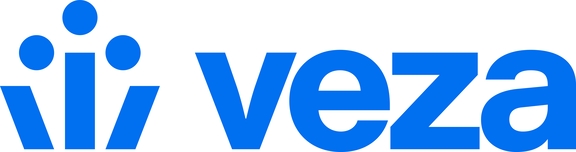Support User Access
Temporarily grant access to Veza support personnel for troubleshooting and assistance.
To troubleshoot issues with assistance from the Veza support team, create a short-lived support user account with specified teams and roles. This account expires automatically after a duration, ensuring security and compliance with organizational policies.
Upon expiration, the support account is automatically disabled and removed from the Users page. You can re-enable the account using the Veza Support User Access form.
Enable Veza Support User
Log in as an administrator and go to Administration > Veza Support User Access.
Assign appropriate team(s) and role(s). Click Next.
Tick the checkbox to consent to support access for an initial 12 hours. Click Grant Access to Veza Support to enable the user.
Granting access will notify the Veza support team. After access is granted, the page will show the user details:
Name, email
Assigned team(s) and role(s)
Expected expiry time
Extend access by 24 hours using the 'Extend Access' button, recalculating the expiry from the current time.
Manage Support User Account
The user should now also be visible in the User Management table. The user type is labeled as "Support," and the Roles/Teams cannot be changed.
Updating Roles/Teams for the support user requires disabling the user and re-granting access with the new Roles/Teams.
Access extension can also be done from the Actions menu in the User Management table, as shown in the screenshot below.
Any events produced by support user actions are logged with the support user email
See the screenshot below to compare API key creation with a normal user vs. a support user:
When support access expires, the user is removed from all associated teams.
When support access expires, any created API keys are deleted.
Last updated