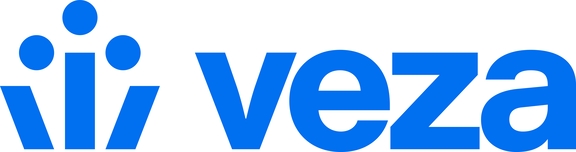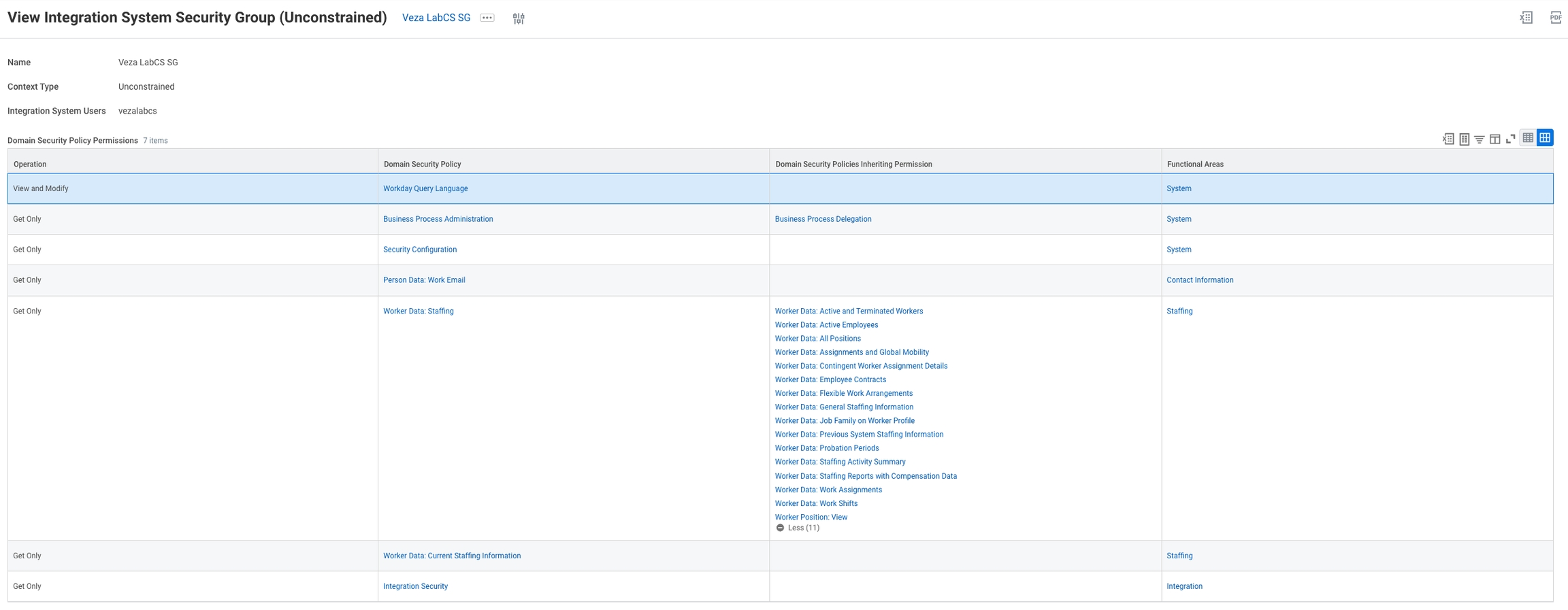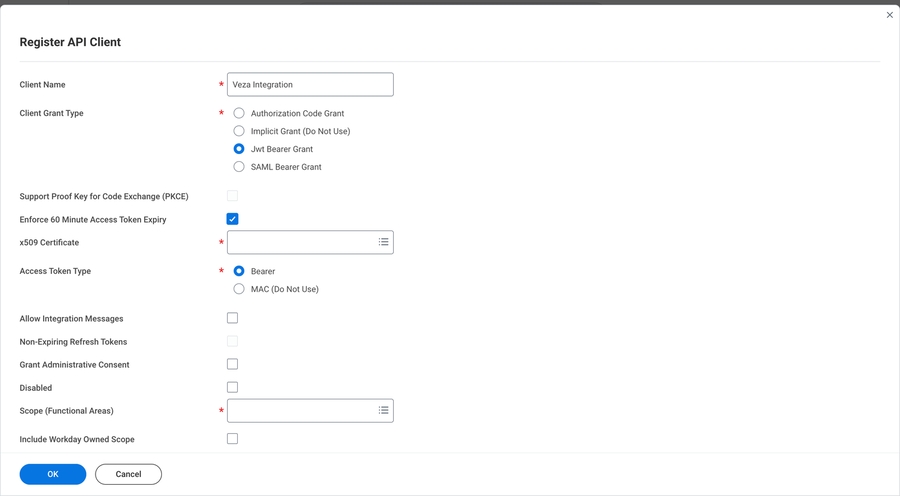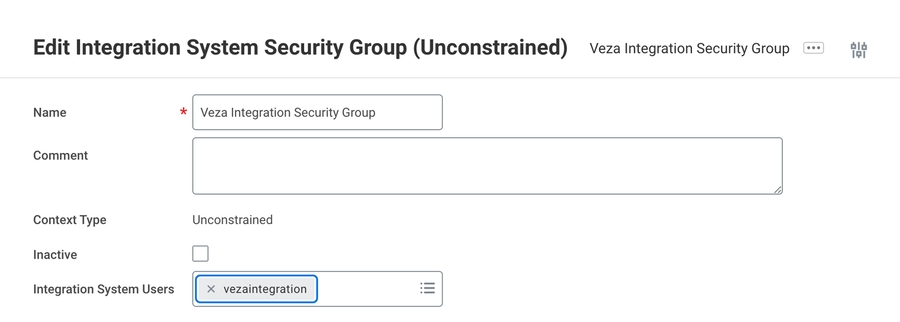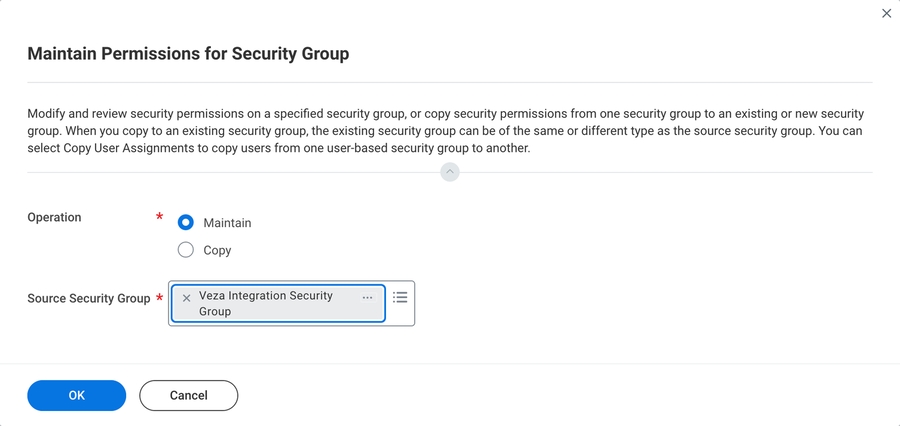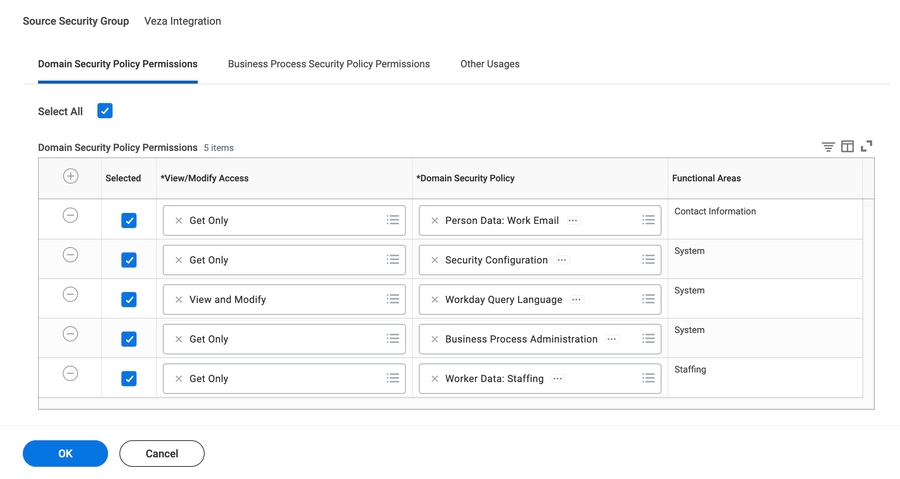Workday
Configuring the Veza integration for Workday HCM
This document provides instructions for configuring a Workday tenant to enable the Veza integration.
Overview
The Veza integration for Workday Human Capital Management (HCM) enables search, workflows, and insights to show who can take privileged actions within Workday. After configuring the integration, you can use Search, Insights, and Workflows to:
Find the Domain and Business Policies that belong to each security group
Find the Permissions granted by Workday Security Policies
Conduct user access reviews using Workday as an identity source
By default, this connection is read-only. To enable provisioning capabilities and email write-back, see the Enable Lifecycle Management section.
Veza will discover the following entities:
Workday Tenant
Workday Worker
Workday Account
Workday Security Group
Workday Domain Security Policy
Workday Business Process Security Policy
See notes and supported entities for more details.
Workday configuration
Prerequisites:
You will need an x509 certificate and private key for API client registration and configuring the Workday provider in Veza. The integration utilizes the private key file, with the certificate configured on the Workday API Client. To create a certificate, see our OpenSSL guide, or use an existing signed certificate and key pair.
Verify that Oauth2 authentication is enabled for the Workday tenant. On your Workday instance, enter
Tenant Setup, then pick Security and click Edit. Find OAuth 2.0 Settings and check the box OAuth 2.0 Clients Enabled.
On your Workday instance, type
Register API Clientto add an API client.Enter a name for the client
For Client Grant Type pick
Jwt Bearer GrantEnable the
Enforce 60 Minute Access Token Expiryto align with best practiceChoose to “create a new x509 public key”
Paste the text of the PEM-encoded Certification file containing the public key. (starting with
-----BEGIN CERTIFICATE-----and ending with-----END CERTIFICATE-----)For
Scope (functional areas), enter:System
Staffing
On your Workday instance, type View API Clients to retrieve the endpoint URL for the API client you just created. Copy the Workday REST API Endpoint URL (it will look like this
https://wd5-services1.myworkday.com/ccx/api/v1/veza). Save the URL for configuring the integration in Veza.On your Workday instance, type
Create Integration System Userto create a user for Veza. After creating it, copy the username for later.On your Workday instance, type
Create Security Groupto add a security groupFor Type of Tenanted Security Group, pick Integration System Security Group (Unconstrained)
Enter a name for the security group and click OK to create it.
On your Workday instance, search for
Maintain Permissions for Security Groupto apply the necessary permissions for the security group.For Source Security Group, enter the name of the security group you created earlier.
Click OK to open the edit form.
On the next screen, under Domain Security Policy Permissions, add a separate row for each required Domain Security Policy. To add a new row click the + icon, enter the correct access level and the Domain Security Policy. Add the Domain Security Policy according to the following table.
Activate the security policy changes on Workday. If you don’t activate the security policy changes, Veza will not be able to extract the data from Workday:
On your Workday instance, type
Activate Pending Security Policy Changesand pick Tasks & Reports > Activate Pending Security Policy Changes.Add a descriptive comment and click OK.
Review the pending security policy changes, click the Confirm checkbox, and click OK.
Domain security policy permissions: To gather entities and attributes, the Veza service principal must have the following permission scope:
| Access | Policy |
|---|---|
View and Modify | Workday Query Language |
Get Only | Person Data: Work Email |
Get Only | Worker Data: Current Staffing Information |
Get Only | Worker Data: Staffing |
Get Only | Person Data: Work Email |
Get Only | Security Configuration |
Get Only | Business Process Administration |
Get Only | Integration Security |
The following screenshot shows all required permissions. If you encounter issues with the integration, ensure that the inherited permissions are as shown:
Enable Lifecycle Management
Early Access: Lifecycle Management capabilities are experimental features. Contact our support team to enable this functionality for your platform.
When configuring a Workday integration in Veza, tick the Allow Provisioning box to make the integration an eligible provider for Lifecycle Management. When creating Provisioning Rules and Policies, administrators will be able to pick the Workday tenant as the provisioning source. When Veza connects for extraction, changes to user attributes will trigger lifecycle management actions based on the active Policies and Mapping Rules.
Permissions for Lifecycle Management
After creating an email address for a newly-provisioned user, Veza can update the original Workday profile with the new address.
To prevent errors when writing back email addresses, the security group must have additional permissions:
| Access | Policy |
|---|---|
View and Modify | Workday Query Language |
View and Modify | Person Data: Work Email |
View and Modify | Person Data: Work Contact Information |
View and Modify | Worker Data: Staffing |
View and Modify | Worker Data: Public Worker Reports |
Get Only | Security Configuration |
Get Only | Business Process Administration |
View and Modify | Security Administration |
View and Modify | Workday accounts |
The Workday API client must have the scopes:
Staffing
Contact Information
System
Tenant Non-Configurable
See Enable Provisioning for Workday to grant the additional capabilities with a segmented security group.
Configuring the Workday integration in Veza
To register the integration in Veza, log in as a user with the administrator role, and go to Integrations > Add Integration.
Pick Workday for the integration type and click Next.
Enter a Name to identify the integration.
Enter the REST API Endpoint URL, retrieved in step 4 above after configuring the Workday API client.
Enter a Client ID from step 2.
Upload a Private Key: this is the certificate's private key in
.pemformat.Enter the Workday integration system user (ISU) Username created in step 5.
(optional) Add identity mapping configurations to correlate Workers to identities in an integrated Identity Provider.
Save the configuration to queue the first extraction.
Custom Properties for Workday
To discover custom attributes your organization applies to Workers in Workday, define them by name and type on in the Custom Properties section of the integration configuration.
On Edit Integration > Custom Properties tab, click Add Custom Property.
Name: Enter the name of the custom attribute on the Workday object, e.g.
my_custom_propertyType: Specify how Veza should handle the contents of the field. Supported types are:
String
Number
Boolean
RFC339 Timestamp
String List
Save the configuration.
These properties are added to Veza's query on the allWorkers table via WQL. The custom attributes will appear in Authorization Graph after the next sync, enabling Lifecycle Management actions and filters for Search, Rules, and Access Reviews based on the values.
Identity mapping configurations for Workday
Associating Workday Workers with IdP identities, and IdP identities with Workday Accounts enables search and visualization of relationships such as:
Workday Worker -> Okta Identity -> Workday Account -> Domain Security Policy
Workday Worker -> Microsoft Azure AD Identity -> Snowflake Local User -> Snowflake Effective Permissions
To configure these identity mappings, you will need to integrate your identity provider. Then, edit both integrations to add a custom mapping based on matching unique ID or email:
Edit the Workday integration, and add a mapping configuration. Select your Identity Provider for the destination data source type.
Edit the integration for your IdP, and add a mapping configuration. Select "Workday Iam" for the destination data source type.
Notes and supported entities
The integration includes Saved Queries to identify:
Workday Security Groups not containing any Workday Account
Workday Security Groups with no active Workday Account
Activated Workday Accounts with no log-ins in the last 90 days
Workday Accounts with Implementer user flag enabled
Workday Accounts with Developer user flag enabled
The following entity types and attributes are discovered:
Workday Tenant
The tenant is the top-level entity representing an organization's Workday environment.
Workday Worker
Workers are records for employees within Workday. A worker might or might not have a Workday Account.
Veza handles Workers as a separate data source, to enable two different identity mappings:
From Workday Worker to Identity Provider user
From Identity Provider user to Workday Account
Workday Worker entity attributes:
BusinessTitleCostCenterEmployeeIDEmployeeTypesGenderHireDateIsActiveLocationManagementLevelManagersPositionTerminationDateWorkdayID
Workday Account
A local account used to access modules, reports, and modify data related to Workers in Workday
An account might or might not be associated with a Worker profile. Workday Account entity attributes:
EMailCreatedAtUpdatedAtUserLastLoginAtUserIsActiveUserIsLockedPasswordLastSetPropDoNotAllowUISessionsPropPasswordExpiredRoleNameIsDeveloperIsImplementerUsername
Workday Security Group
Security Groups manage permissions for users in Workday. They can be role-based or user-based:
Role Based Security Groups - Collections of users with security groups assigned to them because of their Role
User Based Security Groups - Collections of users with security groups directly assigned to their profiles
Within Veza, Policy Binding entities connect Security Groups to Business process and Domain security policies.
Workday Security Group attributes:
CommentSecurityGroupTypeWorkdayOwned
Workday Policy Binding
In Workday, security policies define permissions to securable objects such as reports, tasks, and business processes.
In the Veza Authorization Graph, policy binding entities for Workday show the scope of permissions an identity has to a Domain or Business Process Security Policy (such as Get, Put, or View,)
Setting Workday Policy Binding as the destination entity type for a Workflow query enables review of permissions for each identity of the source entity type (such as Workday Account).
Workday Domain Security Policy
Domain Security Policies control access to reports, tasks, and integrations.
Workday Domain Security Policy entity attributes:
CreatedAtUpdatedAtUserIsActiveDescriptionFunctionalAreas
Workday Business Process Security Policy
Business Process Policies are used to secure business process objects in Workday.
Workday Business Process Security Policy entity attributes:
CreatedAtUpdatedAtDescriptionDynamicBusinessProcessAttachmentsEnabledFunctionalAreas
Last updated