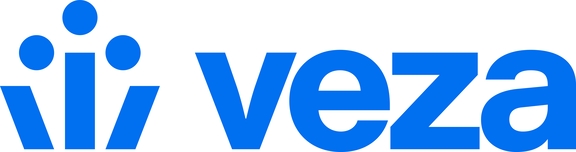Slack
Setting up the Veza integration for Slack
Overview
Use the Veza Slack integration to discover Slack users and groups. This guide explains how to prepare a Slack App for Veza and integrate it via Veza's Configuration page.
See notes and supported entities for further details.
Setting Up Slack
Before connecting to Veza, generate a token to authorize Slack requests:
Go to your Slack instance and log in. Head to the Apps page, typically at
https://api.slack.com/apps.Choose Create an App.
Select From Scratch when setting up the Slack app.
Name the app and choose the workspace for Veza to discover.
In the Oauth & Permissions section, add these User Token Scopes:
team:readusergroups:readusers.profile:readusers:readusers:read.email
Note down the OAuth Tokens for Your Workspace, usually starting with
xoxp-.
For comprehensive steps, see Slack's Create an App guide.
Integrating Slack with Veza
To fetch data from Slack via Veza:
Log into your Veza instance.
In the left menu, click Configuration and then Integrations.
Choose Add Integration.
In the New Integration window, select Slack from the Integration Type menu.
Provide the required details and click Save.
| Field | Description |
|---|---|
Slack Token | The |
Skip deleted users | Boolean. If set to true, Veza will ignore deleted users during extraction. |
Notes and Supported Entities
Veza creates both an ID and name for users and groups.
Slack User
A Slack User is an account in a Slack workspace. Users can be regular members, guests, or even bots.
| Property | Description |
|---|---|
| ID for service account users |
| User email address |
| Indicates 2-factor authentication status |
| Account active status |
| Admin status indicator |
| Shows if the user is an app user |
| Guest user status |
| Owner status |
| Primary owner status |
| Restricted user status |
| Ultra-restricted access status |
| User's full name |
Slack Group
Slack Groups, or User Groups, are for communicating with specific team subsets without individual mentions. Mentioning a User Group in a channel notifies all its members.
| Property | Description |
|---|---|
| Group description |
| Indicates if the group is external to the native Slack app |
| Deleted group status |
| ID of the group creator |
Last updated